Fix Google Search Console errors in WordPress. Resolve crawl, indexing, and coverage issues to boost SEO, rankings, and site visibility.
Google Search Console is the most powerful tool for monitoring your website’s performance in search results. If you are running a WordPress site, chances are you have encountered various warnings and errors within GSC. These errors can harm your SEO rankings from displaying correctly in Google.
In this article, we cover the most common Google Search Console errors in WordPress and step-by-step fix them.
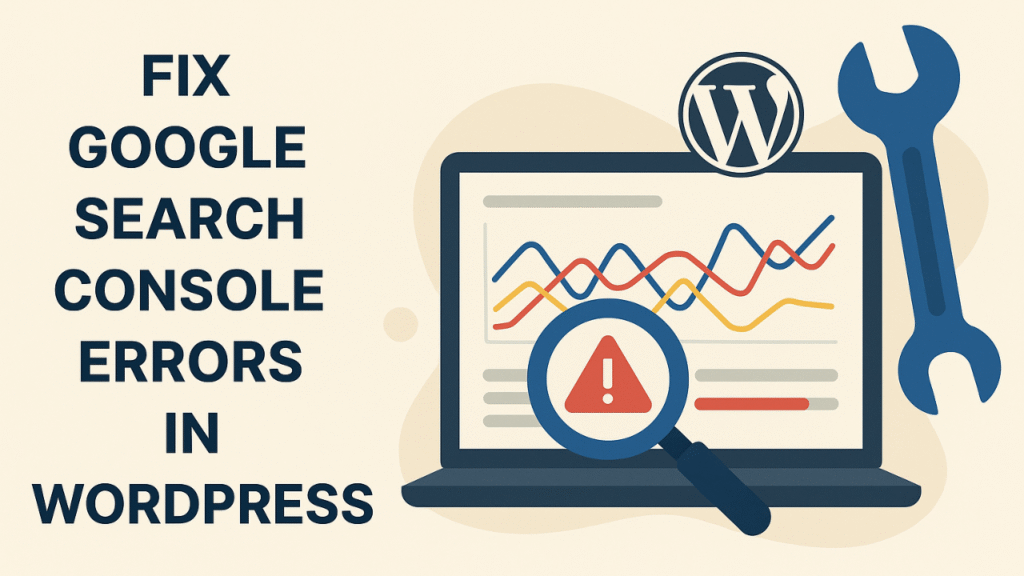
Why Google Search Console Errors
Google Search Console helps track how Google crawls and indexes. If errors appear, it means Google bots are having trouble understanding your content or displaying it correctly.
- Crawl errors may stop your pages from being indexed.
- Hide errors in important content from search results.
- Mobile usability errors can affect user experience.
- Schema markup errors can stop rich snippets from showing.
- Fix these issues, ensure your WordPress website is optimized, and performs well in search results
Common Types of Google Search Console Errors in WordPress
. 1. Coverage Errors
Coverage errors occur when Google is unable to properly index your pages. Common coverage issues include:
- Submitted URL not found
- Redirect error
- Soft 404 error
- Crawled – currently not indexed
2. Mobile Usability Errors
These errors affect how your site looks and works on mobile devices.
- Text too small to read
- Clickable elements too close together
- Content longer than the screen
3. Sitemap Errors
If the sitemap is invalid or missing pages, Google may not crawl your website correctly
4. Structured Data (Schema) Errors
WordPress sites often use schema markup for rich snippets. , FAQs, or product details.
5. Core Web Vitals Errors
Google evaluates your site speed, interactivity, and layout shifts. Poor performance here can cause ranking issues.
How to Fix Coverage Errors in WordPress
Fix 404 Errors
If you see Submitted URL not found it means some pages don’t exist.
Solution:
- Use a plugin (like Rank Math or Redirection) to redirect the broken URL to a working page
- Update internal links pointing to deleted pages.
Fix Soft 404 Errors
A soft 404 error indicates that the page exists, but Google considers it to have little or no content
Solution:
- Add valuable content to the page.
- If the page is not important, redirect it or mark it as “noindex.”
- Fixing Redirect Errors
- Sometimes redirects are broken.
Fix Redirect Errors
Solution
- Test your redirects using tools like Screaming Frog.
- Always use 301 redirects.
- Fixing Crawled Currently Not Indexed
- This means Google has crawled your page but hasn’t indexed it.
- Make sure the page has high-quality and unique content.
- Avoid content within 300 words.
Fix Crawled Not Indexed
This means Google has crawled your page but didn’t index it.
Solution:
- Make sure the page has high-quality and unique content.
- Avoid content within 300 words
- Submit the page manually for indexing in GSC.
How to Fix Mobile Usability Errors in WordPress
- Mobile-friendly errors affect user experience and rankings.
- Use a Responsive and lightweight theme
- Always choose WordPress themes that are mobile-friendly.
- Test your site with Google’s Mobile-Friendly Test Tool.
Fix Small Text Issues
- Increase font size to at least 16px.
- Fix Clickable Elements
- Make sure buttons and links are large and not close together.
- Optimize Images
- Compress images with plugins like Smush or ShortPixel to avoid layout issues.
How to Fix Sitemap Errors in WordPress
- A sitemap helps Google recognize your web site’s shape.
- Install a Plugin like Yoast or Rank Math to generate XML sitemaps
- Submit the Sitemap in GSC.
- If errors persist:
- Check for broken Links in the sitemap.
Make sure the sitemap is visible at yourdomain.com/sitemap_index.xml
How to Fix Schema Markup Errors in WordPress
Schema markup helps your site get rich snippets ( FAQs, reviews)
These features from shown.
- Use a Schema Plugin like Yoast or Rank Math SEO.
- Validate Your Schema using Google’s Rich Results Test.
- Common Fixes:
- Add missing fields ( product name, rating, review).
- Remove duplicate or invalid schema codes.
Example: If you’re using FAQ schema, make sure each question has a valid answer and proper schema tags.
How to Fix Core Web Vitals Errors in WordPress
- Core Web Vitals are a ranking factor, so fixing them is important.
- Use plugins like WP Rocket and LightSpeed cache
- Images are optimized and reduced in size with the WebP format.
- Use a Content Delivery Network.
- Fix Interactivity (FID)
- Minify JavaScript and CSS.
- Do not use third-party scripts.
- Fix Layout Shifts (CLS)
- Set fixed dimensions for images and video.
- Avoid pop-ups and banners that slow down the content.
Pro Tips for GSC Errors
- Always regularly monitor GSC under Coverage and Enhancements.
- Always update WordPress, themes, and plugins.
- Use lightweight themes.
- Avoid duplicate content by using canonical tags.
- Keep URLs clean and SEO-friendly.
Struggling with WordPress errors? Fix them now and boost your SEO performance. If you want my service to fix them, please contact me